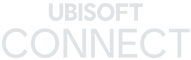HELP - Black Screen After Loading Game (Update: Overlay Fix)
As soon as some players enter the game they'll hear sound by nothing else besides a big black screen, not to worry though as this is a known issue with a quick and easy fix that will get you up and running in no time!
All you need to do is press ALT + Enter once the game has loaded (if you hear the sound you can do it). This will force the game into a borderless window mode (you can change it in the options afterwards or press ALT + Enter again).
Disable Uplay Overlay and / or MSI Afterburner
There are also conflicts with certain types of Overlay that may prevent your game from loading, luckily there are some handy fixes to get around this problem.

Turn off the Uplay overlay. To do this, open the Uplay client and uncheck the boxes for "Enable in-game overlays for support games" and "Display FPS counter in game" under the "Settings" --> "General" tab on the client. Restart the Uplay client and make sure the options are unticked, then see if the The Division will start, if not try step 2.
If you have installed the MSI Afterburner together with Riva Tuner, these two tools can be a hindrance to launching The Division. It only helps to switch off MSI Afterburner and Riva Tuner in the taskbar under Windows (right-click on the icons of the tools, then click "Finish" or "Close"). Then try if The Division is running with MSI Afterburner off. Running both the Uplay and Afterburner overlays may collide with each other. So it's advisable to only use one if any.