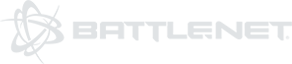Destiny 2: PC Known Issues List
Destiny 2 will not be the perfect release on launch day, as Bungie outlines some known issues with the PC release while they continue to fix issues on their end.
No release is perfect, many games often have bugs - especially when it comes to the PC version of any release and so to is the case with Destiny 2. Bungie have released a list of current "Known Issues" for the PC release of it's upcoming MMO shooter, while they iron out some of the bugs and also provided a list of possible workarounds in the meantime to help players enjoy the game until a fix has been patched in.
Destiny 2 PC Known Issues List:
Here's a current list of the Known Issues with the release version of Destiny 2 on PC.
- SLI, HDR, and VSYNC: Players may experience some rare issues when enabling SLI, HDR, or disabling VSYNC in some non-native resolutions. For the best experience, players are encouraged to use these features while running at their display’s maximum available resolution.
- Saxophone Errors when Launching: Players may erroneously encounter Saxophone errors when launching the Destiny 2 application directly from the .exe file. Players who encounter this issue must close the application and relaunch through Blizzard’s Battle.net app.
- Idling to Title Screen: In some activities, players who are returned to the title screen due to idling may be unable to log back in. Players who encounter this issue must close and relaunch the Destiny 2 application.
- Login after Disconnects: A generic error code may appear to players who lose internet connection, which may block an affected player from logging back in even after reconnecting. Players who believe they are encountering this issue should close the Destiny 2 application and relaunch.
- Buffalo Errors on multiple PCs: Players may encounter Buffalo errors when logging in to Destiny 2 on multiple PCs at the same time. To prevent this issue, players must ensure that they are logged out of Destiny 2 on any PC that they do not currently intend to play on.
- Cursor in Tri-Monitor Configurations: Changing resolution between 5760x1080, 4080x768, and 3072x768 may trap the mouse cursor in the right-most monitor. Players who encounter this issue should ALT+TAB out of the Destiny 2 application, then back. Players may also toggle Windowed Mode by pressing ALT+ENTER.
- Tri-Monitor Depth of Field: DOF effects may be overly aggressive on some tri-monitor configurations. Players who encounter issues with DOF can disable this feature in the Graphics Settings.
- Windows 10 Game Bar: The Windows 10 game bar may not work in Fullscreen Mode. Affected players who wish to use this feature should use Windowed or Windowed Fullscreen Mode.
- NumPad Binding: Players are not able to bind controls to most NumPad keys.
- Screen Bounds on AZERTY Keyboards: Players may receive an incorrect key prompt when adjusting screen bounds on an AZERTY keyboard.
- IME in Fullscreen: Players who are running Input Method Editors may encounter a black screen or delay when inputting characters in Fullscreen Mode. For the best experience, these players are encouraged to play in Windowed or Windowed Fullscreen Modes.
- Closing Application: When closing Destiny 2 on PC, players must close the application via mouse input. Controllers cannot select the in-game button to close the Destiny 2 application.
- Corporate and University Networks: Some players may be unable to play Destiny 2 on corporate or university networks. Players who encounter this issue must contact their IT department, to meet the connectivity standards outlined in the Network Troubleshooting Guide.
If you are still running into issues, Bungie suggests deleting the CVARS.xml file which is located in \Users\USER_NAME\Appdata\Roaming\Bungie\DestinyPC\prefs\ (a new one will be created when you launch the game).
As always it's recommended that you make sure you're using the current drivers for AMD or Nvidia as to avoid possible problems that may arise on older drivers.
Performance optimization guide for the PC version of Destiny 2
The PC version of Destiny 2 will come with a host of additional features, that are not available to console gamers. Nvidia has published a lengthy guide to help players find the best compromised between quality and frame rate. The guide goes on to explain exactly what each option does, and what impact it has on the overall experience whether it's a minor FPS gain or a major FPS killer. Take a look at the guide on this page to see exactly what FPS boosts you can get by tweaking visual options in the PC version of Destiny 2.

If you're still having issues feel free to reach out to our lovely support team via email [email protected] or take a look at our First Aid Box for possible fixes/solutions to your problem!