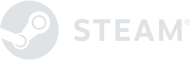[HELP] Troubleshooting Civilization VI's Common Issues
Had a chance to play Civilization VI yet? If you're having a hard time with some crashing or other annoying problems we've put together a little guide (with tips from GamePur) to help you fix your game and make it more enjoyable to play from various little tweaks such as scrolling issues to custom resolutions.
Tip 1: Startup Crash and Freeze Fix
Games that are getting crashed or freezes after the opening cinematic or get the Black Screen of Death. There is only one and permanent fix for such issues - disable Windows Defender.
Tip 2: Long Loading Time or Crash during loading:
This is one of the widespread issue in Civilization VI. Thankfully, a multiple working fix is available for it. We have listed below two fixes below. The first one has been tested by many of our readers and confirmed its working.
On Windows 10:
- Go to Windows Defender and click on the Gear Icon which is present in the top-right side, it is called "Setting".
- A panel will open, from the section select the one which is labeled as "Exclusions" with a button labeled as "Add an exclusion" (click on it).
- Now click on '+ Excluse a folder'.
- Select the steam folder and you're all set.
Another fix:
Go to Window Search and type "Windows Firewall" and then select "Allow Apps or Feature" through Firewall. Now click on Change Setting and Scroll down till you see Sid Meier's Civilization VI and then make sure that the Public and Private has a check mark.
Tip 3a: Sound Issues Fix
Reports of turning down your sound quality will fix the problem; go to sound in Control panel, select your playback device - hit properties - go to advanced and lower the quality.
Tip 3b: Save Game Issue Fix
For all the Windows 10 users who are facing the Save Game issue, please create a new 'My Games' and 'Sid Meier's Civilization VI' folder under 'My Documents' to allow the game a place to save my progress.
Tip 4: Edge Scrolling Fix
In order to fix the top screen edge scrolling, you need to locate the game directory. To do so right-click the game in Steam, select properties then go to the 'Local Files' tab. Open 'WorldInput.xml' file and find Line 22 which starts with . Copy Paste this Line for the ID="TopScreenEdge":
<Container ID="TopScreenEdge" Anchor="L,T" Size="Full,2" Offset="0,0" />
Save the File and Enjoy. Make Sure you have a backup file before making any changes.
Tip 5: Disable the intro logo
You need to Download logos.bk2 file from Google Drive. Go to your game installation folder and locate the movies Folder.
\Sid Meier's Civilization VI\Base\Platforms\Windows\Movies\
Replace the downloaded file(Backup first) then start your game.
Tip 6: Camera Rotation Fix
In order to rotate the camera just like the previous installments, you can Hold down the Alt button then Left Click and drag with the mouse.
Tip 7: Set Custom Resolution
In the Root folder of the game, open the file named 'AppOptions' then under [Video] section change the ??? with the desired resolution.
;Render width in pixels.
RenderWidth ???
;Render height in pixels.
RenderHeight ???
Tip 8: AI offers bugging Fix
Go to the Location: \Steam\steamapps\common\Sid Meier's Civilization VI\Base\Assets\Gameplay\Data/ and Open the File named 'GlobalParameters.xml'. Make the following changes(Backup the file first):
<Row Name="AI_TURNS_BETWEEN_FRIENDSHIP_OFFERS" Value="5" />
<Row Name="AI_TURNS_BETWEEN_PEACE_OFFERS" Value="3" />
<Row Name="AI_TURNS_BETWEEN_TRADES" Value="10" />
Tip 9: Missing .dll Fix
One of the most crucial errors which all the players are facing at the start of the game is missing .dll file. We also had a missing MSVPC140.dll file. This is none other than an issue with Visual C++ Redistributable. In order to fix it, you must uninstall the versions you already have then Download Updated files (both versions x64 and x86). Install and Restart your PC.